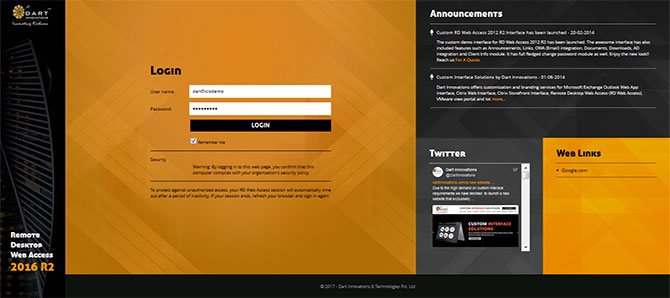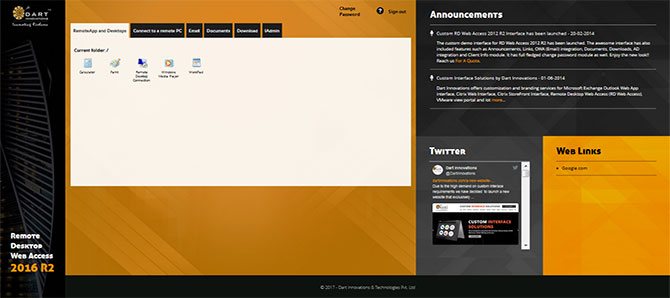How to Customize Microsoft Remote Desktop Web Access 2016 portal?
Windows RD Web Access portal is a component that comes with Windows Remote Desktop Services. It is a web portal that most companies/services offer to their users for accessing their Remote Desktops and Remote Apps. If you are already using RDS then you might know about RD Web Access websites already.
The RD Web Access portal consists of a login page and after login portal which comes with default plain interface. Most users want to customize these pages to match their corporate or web identity. Basically it is called Branding or Customizing full Interface. This guide doesn’t talk about branding where it solves some quick requirements.
So the question here is,
- Do you want to make full branding over your RD Web Access interface?
- Would you like to add additional features such as Announcements, Forgot Password, Documents, OWA integration or other custom features?
- Or you want to make some quick edits like removing Help button, Change only the logo etc?
If you are around the question 1 and 2 then you are advised to visit RD Web Access customization service to see how good we can help you around. For example the full branding can help you transform your RD Web Portal like below one.
If your question is around 3 then please follow the tips below which can help you make some quick edits that most commonly required.
This article suits to both RD Web 2012 and RD Web 2016 versions.
How to change Protect against the warning text on RD Web Login page?
- Go to the folder “%windir%\Web\RDWeb\Pages\”
- Edit the page login.aspx using a text editor (notepad or so)
- Go to line number 43 and see a constant string called ‘L_TSWATimeoutLabel_Text’
- You can see the string over there; change it on your wish.
- Save it. Refresh or clear your browser cache to see your new string at RD Web login page.
How to change the RD Web default logo to my company logo?
- Create your logo or resize your logo to 48*48 px. And name it as ‘logo_02.png’.
- Go to “%windir%\Web\RDWeb\Pages\images\”.
- Copy and paste your logo_02.png here. Yes replace the existing image there
- You can do the same for logo_01.png if you like to replace the top right logo.
How to change the RD Web default logo to my company logo?
It can be simply done through the PowerShell command.
- Login to the RD Web Access system.
- Launch the PowerShell using Run as Administrator.
- Type the command Set-RDWorkspace -Name “YourCustomText”
- Replace the value YourCustomText with your own.
- Press Enter and that’s it.