Customizing HELP Page on the RD Web Access Login Page
This simple guide helps you to customize your help page on the RD Web login page. You can also remove the help menu itself if you don’t need it; the steps have been given below.
OK, let’s login to your windows server where your RD Web Access portal is installed.
- Open IIS.
- Go to Default Website >> RDWeb >> Pages
- Locate Application Settings from middle panel. Double click on it.
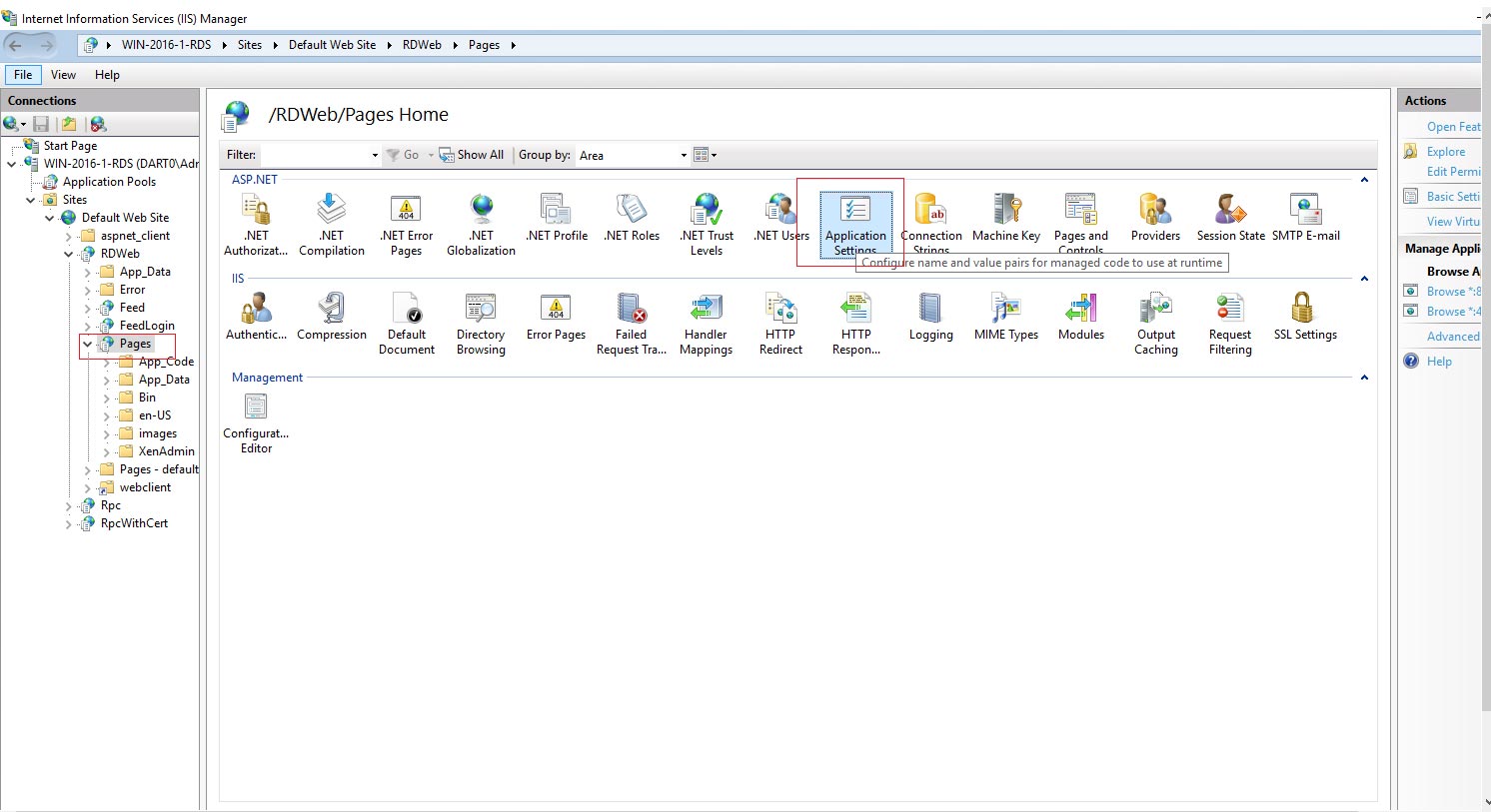
- Now locate the attribute called LocalHelp and set that to True.
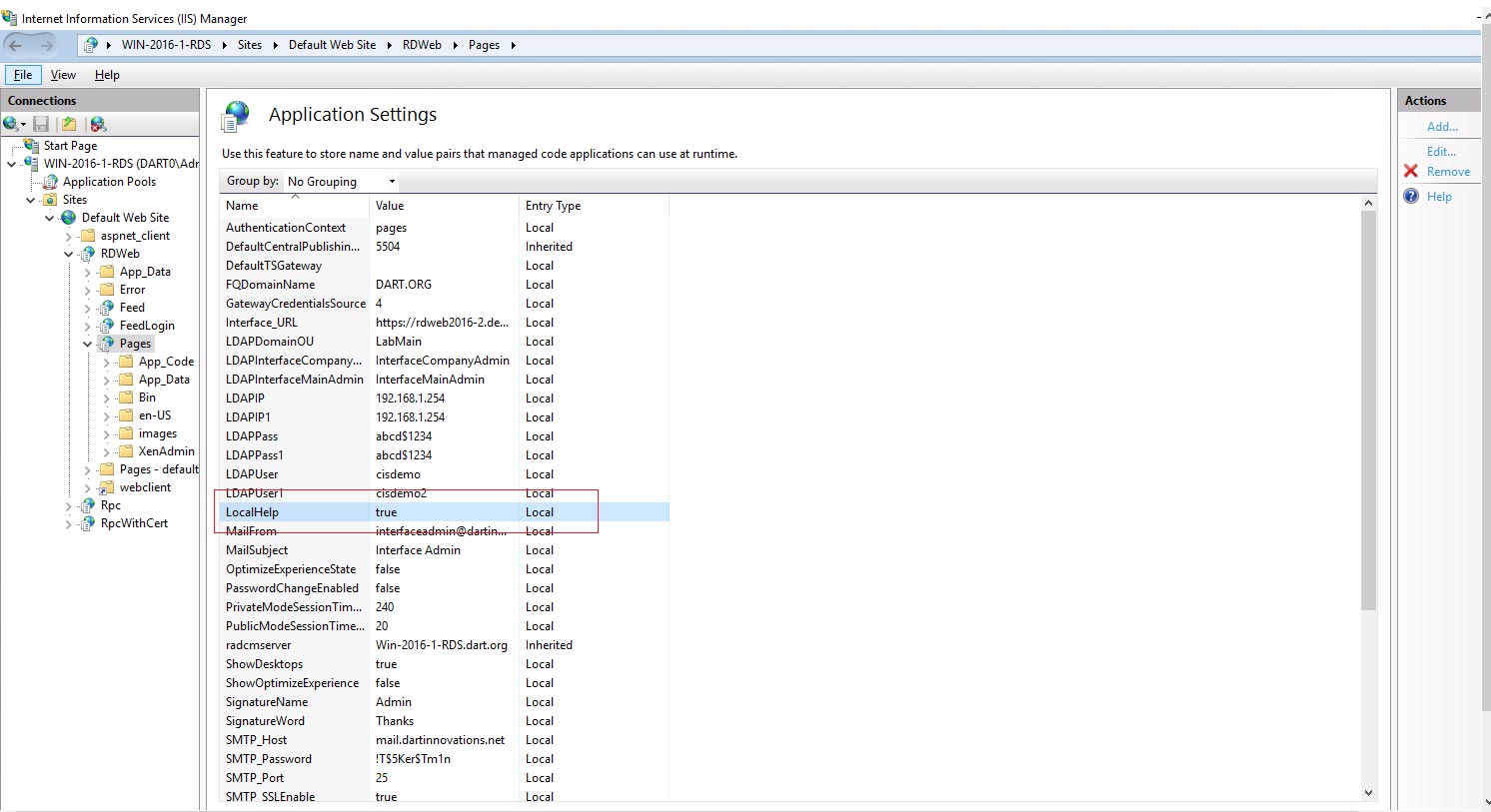
- Now in your file explorer go to “%windir%\Web\RDWeb\Pages\en-US\” mostly it is “C:\Windows\Web\RDWeb\Pages\en-US\”.
- Locate the file called rap-help.html and edit it using a notepad or any text/html editor.
- Change the content on your own Or just replace this file with your own custom file.
In case if you like to remove the help menu itself then follow the steps below.
- Edit the file /WEB/RDWeb/Pages/Site.xsl
- To hide from login page, go to the line 152 and remove the tag that starts with “<a id=’PORTAL_HELP’….”
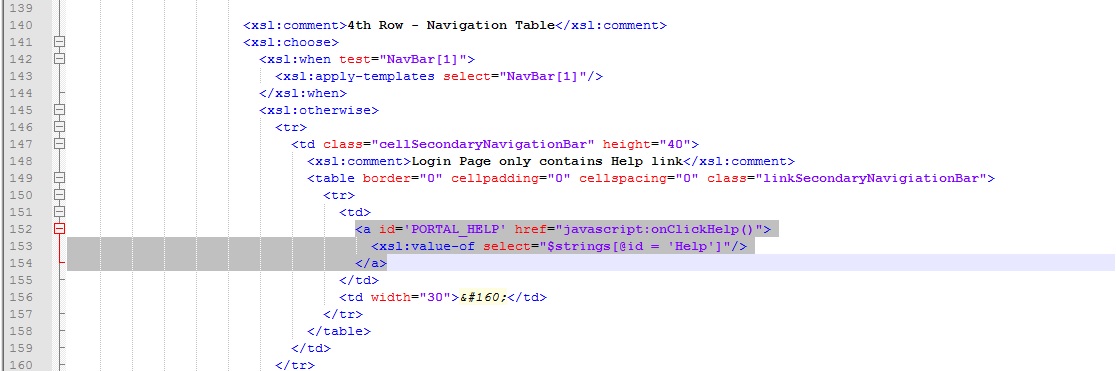
- To hide from App page (after login), go to line number and remove the same tag that starts with “<a id=’PORTAL_HELP’….”
These methods are same for both RD Web 2012 and RD Web 2016 versions.
