How to upgrade Remote Desktop Web Client to the latest version?
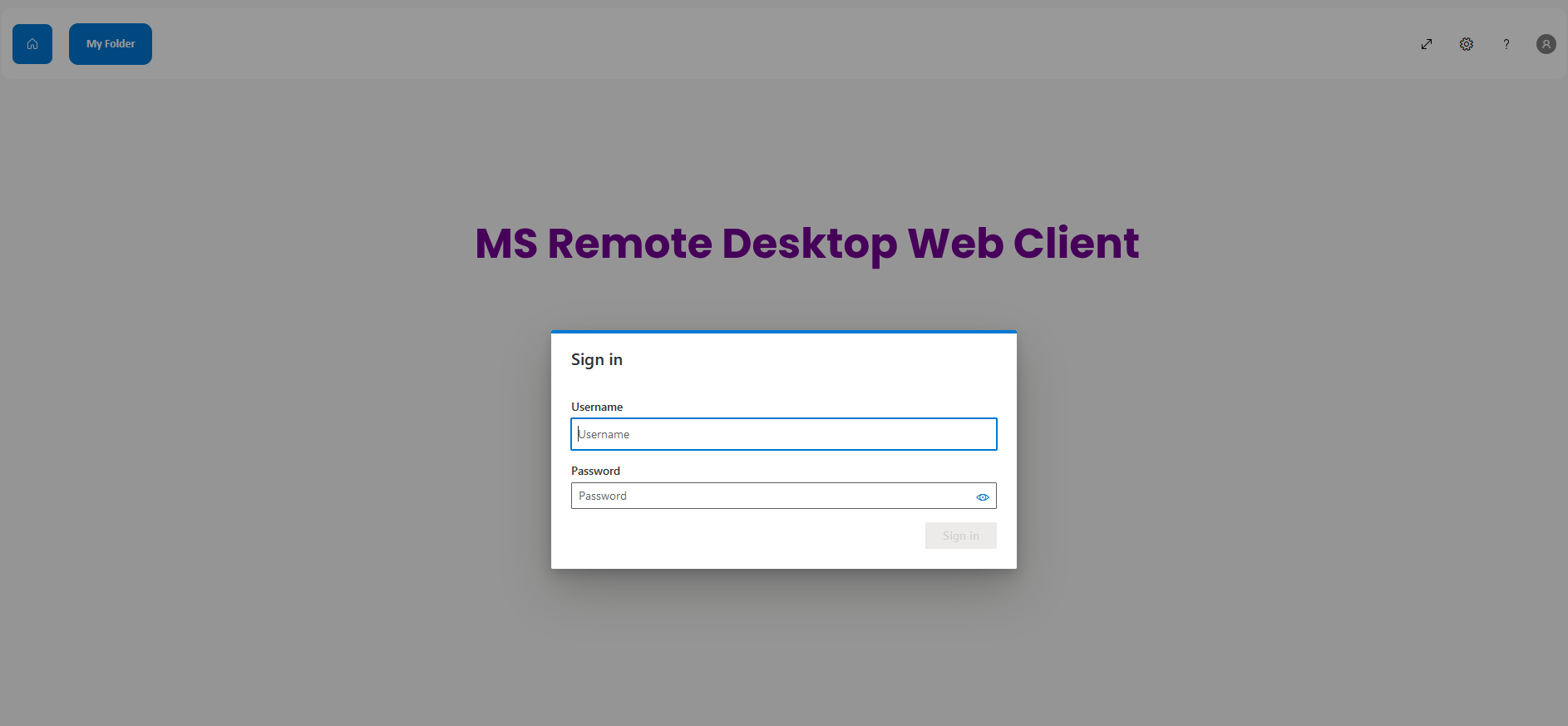
It is good to keep your RD Web Client upgraded with latest version as Microsoft keeps improving this product. Follow the steps below to update the deployment of RD Web Client.
Check your previous version
- Open your PowerShell as an elevated one.
- Issue below command.
Get-Command -Module RDWebClientManagement 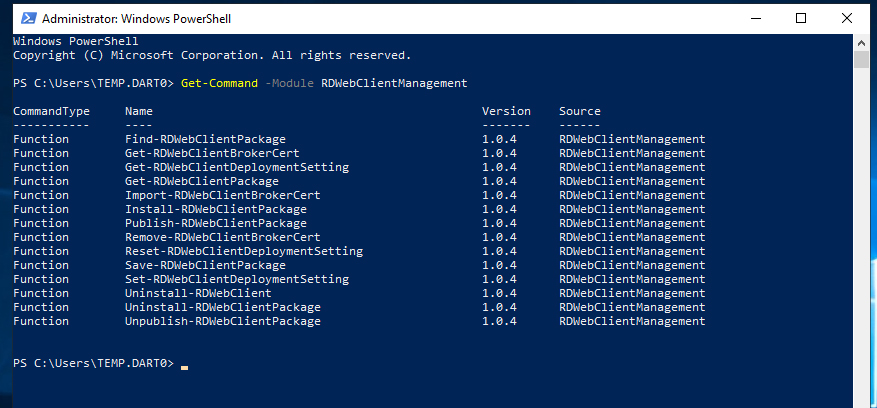
- Note the version info and if it is less than 1.0 then this is because your web client is a preview version. In this case you need to uninstall the old version and install a new web client and otherwise you will get errors.
- If your version greater than 1.x then skip the section uninstalling Remote Desktop Web Client and move further.
Uninstalling Remote Desktop Web Client
- Run below command to uninstall the RD Web Client management module.
Uninstall-Module RDWebClientManagement - Close and reopen the elevated PowerShell prompt.
- Run to below command to uninstall the old web client.
Uninstall-RDWebClient Upgrade RD Web Client to the latest
- Open an elevated PowerShell window and run the following cmdlet to download the latest available version of the web client
Install-RDWebClientPackage - If you want to test before moving to production then install the deploy the test version by running below cmdlet
Publish-RDWebClientPackage -Type Test -Latest - Publish the production version by running below command.
Publish-RDWebClientPackage -Type Production -Latest 
Looking to customize your RD Web Client or RD Web Access portal? We can help you get it done. Let’s Discuss >>
