How to disable Automatic Windows Update on Windows 2016 server using SCONFIG
You must be wondering to see there is no option in the control panel list to change the Automatic Update settings under the Windows 2016 Server. Hopefully, Microsoft purposely made it to keep the regular windows update to ensure the security and reliability. It is highly recommended to keep the automatic settings. Although in few cases you may want to disable it.
If your problem is only the automatic restart then you could try to adjust the settings through business hours and still allow going for automatic update. Or else you can just disable the “Reboot” task in the “UpdateOrchestrator” folder in scheduled tasks. To avoid windows re-enable it, go to C:\Windows\System32\Tasks\Microsoft\Windows\UpdateOrchestrator and remove all read/write permissions for the task.
As I said in few cases (especially in production servers) you may want to disable it and do manual updates on your preferred occasion. So let’s do it using SCONFIG.
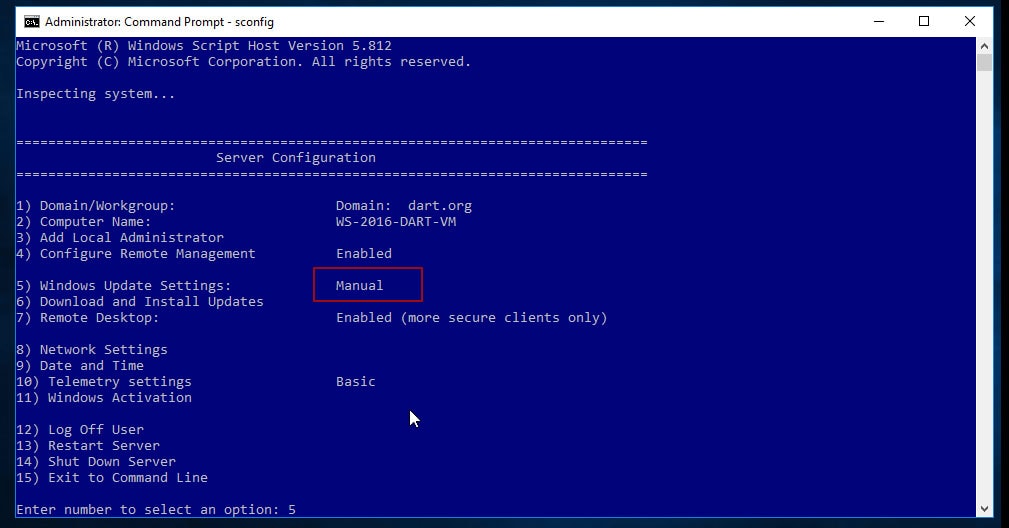

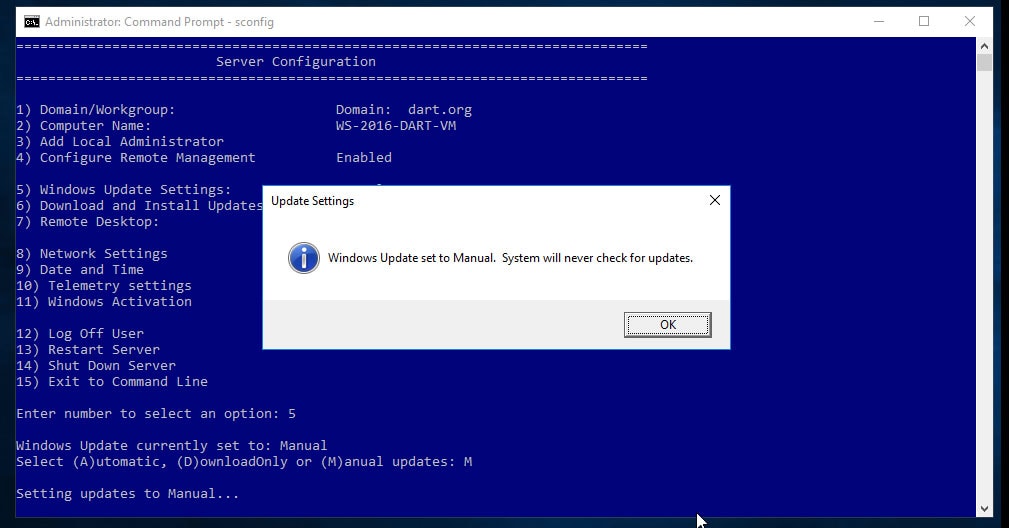
You may not explore the full functionality of Forgot Password, Forgot Username and few others with the demo user due to the restriction we have set. However you can request for a full featured personalized demo by leaving your request here >>.
Would like to customize your Remote Desktop Web App interface? Click Here to read more>>
