Disabling Active Directory Password Complexity requirement in Windows server
Although the password complexity requirement is useful to secure your users you may want to disable it some cases such as during testing or in dev environment. Here are the simple steps how you can do it. I am doing it in Windows Server 2012 however the steps similar in other windows servers too.
- Login to your Windows Server and open Server Manager.
- Click on Tools and Select Group Policy Management.
- Expand Forrest then Domains and select your Domain Controller
- Right click on the Default Domain Policy and click on the Edit from the context menu.
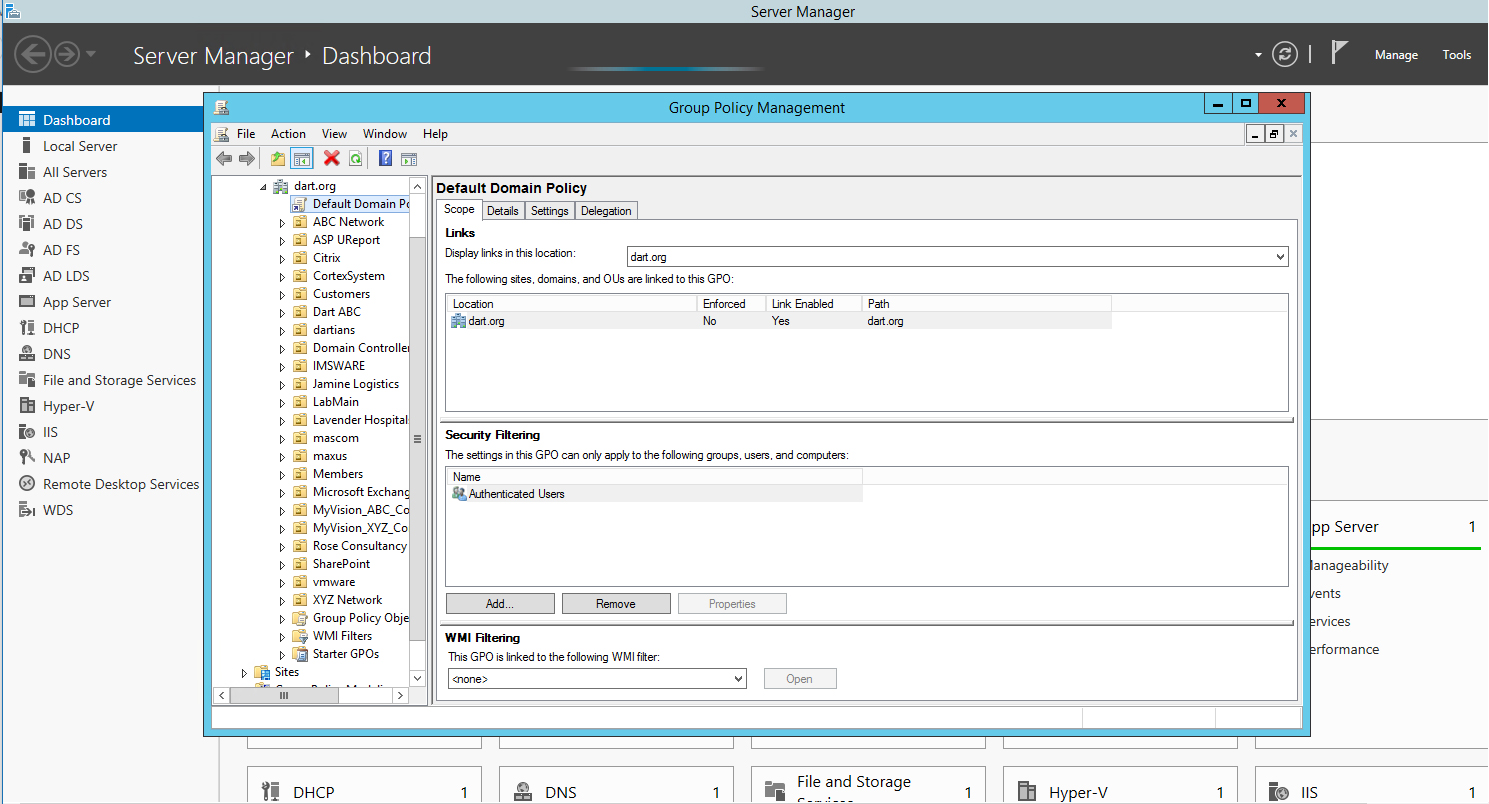
- Now Expand Computer Configuration -> Policies -> Windows Settings -> Security Settings -> Account Policies -> Password Policy
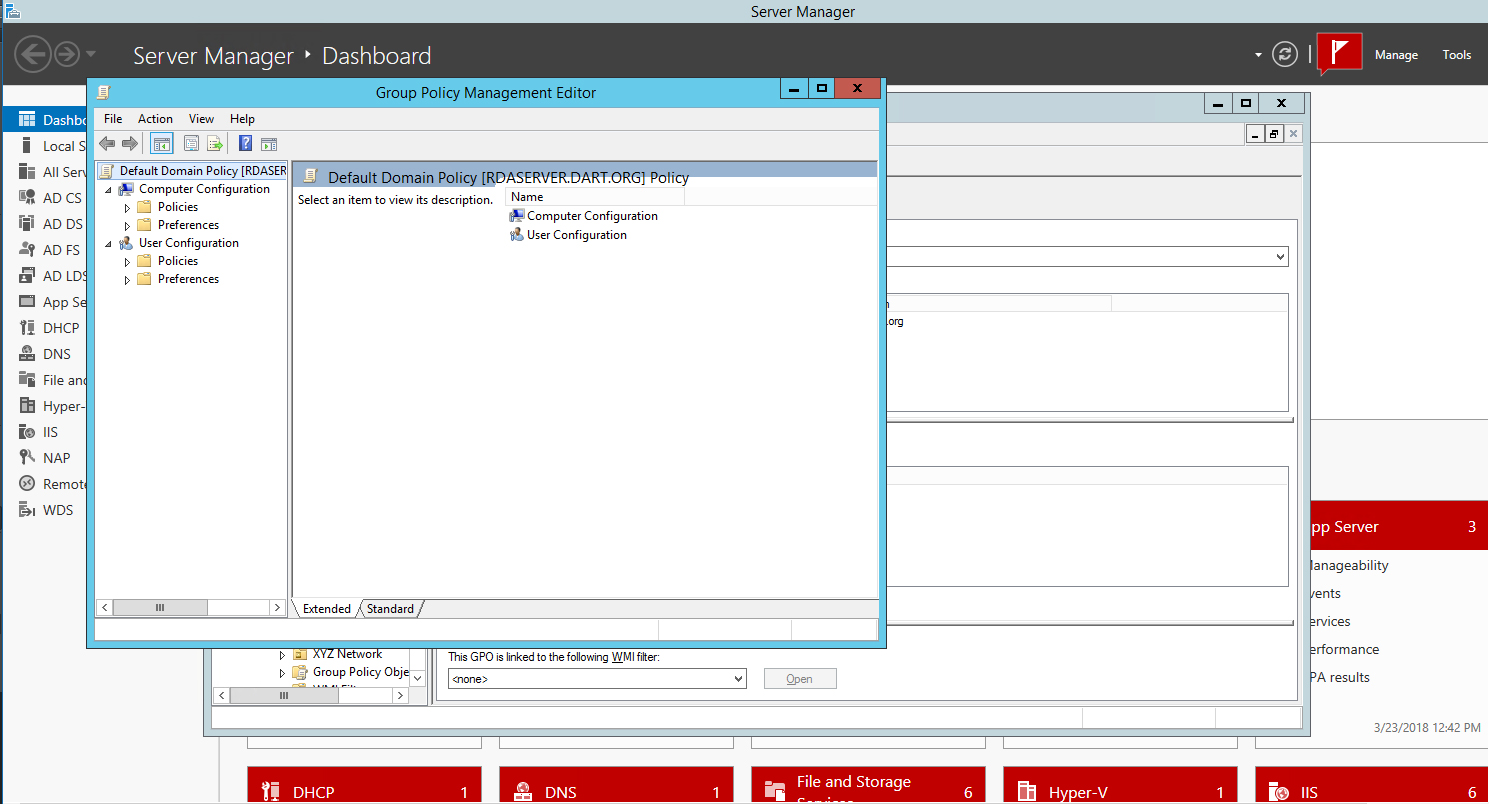
- Double-click on the Passwords Must Meet Complexity Requirements option in the right pane.
- Select Disabled under define this policy setting:
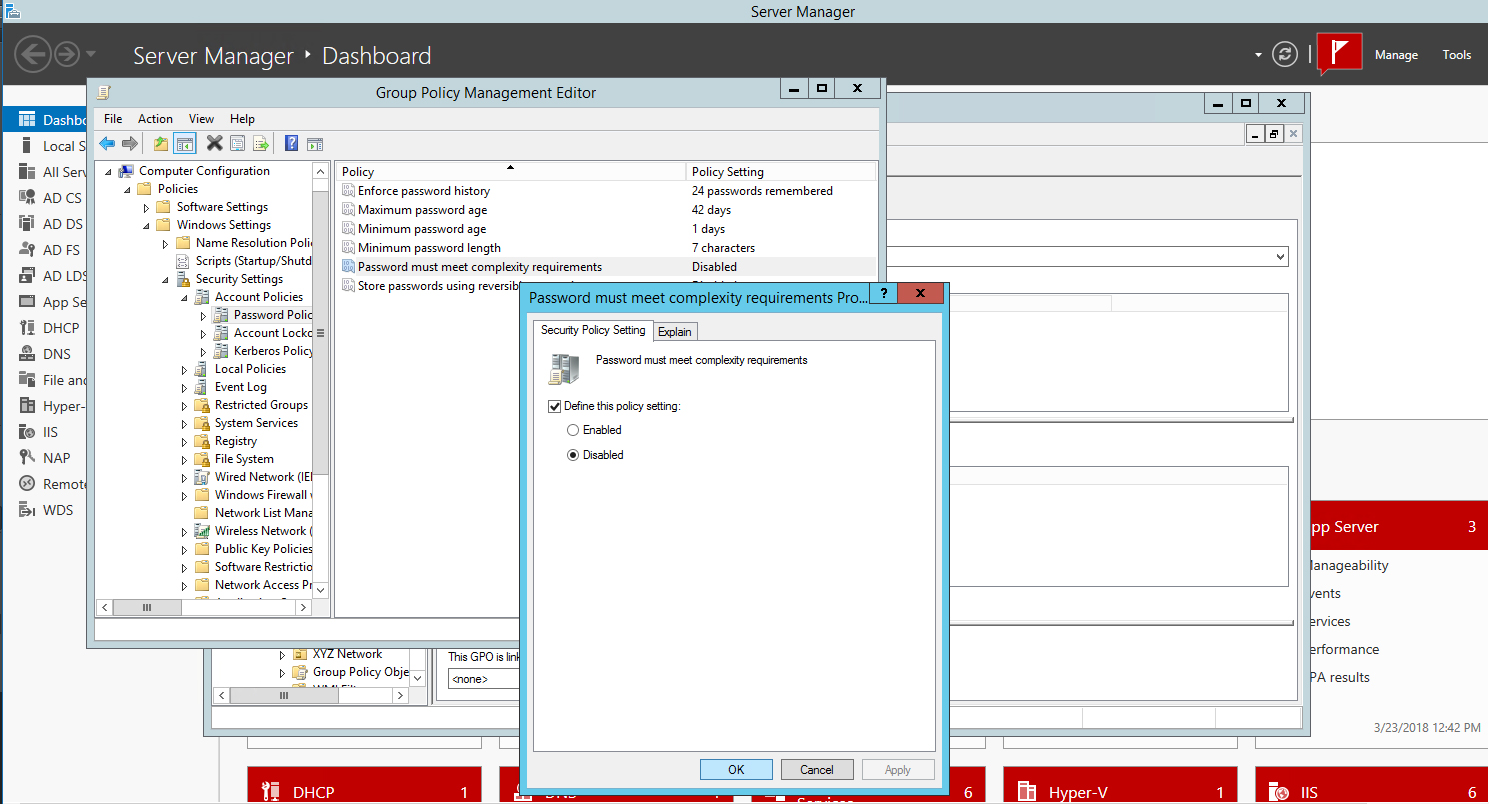
- Click Apply then OK all the way out and close the Group Policy Management window.
- Test on your own.
- In case the policy doesn’t affect, you may need to refresh the policy. Type the following command: “gpupdate /force” in the CMD window, press ENTER and then test again.
Would you be interested in customizing your Web App/Access interface? Click Here >> to read more about our Custom Interface Solutions.
